
Windows 7 Desktop Gadgets
At PDC yesterday, Microsoft gave the first public demonstration of Windows 7. Until now, the company has been uncharacteristically secretive about its new OS; over the past few months, Microsoft has let on that the taskbar will undergo a number of changes, and that many bundled applications would be unbundled and shipped with Windows Live instead. There have also been occasional screenshots of some of the new applets like Calculator and Paint. Now that the covers are finally off, the scale of the new OS becomes clear. The user interface has undergone the most radical overhaul and update since the introduction of Windows 95 thirteen years ago.
Click to view the slideshow of Windows 7 screenshots
First, however, it’s important to note what Windows 7 isn’t. Windows 7 will not contain anything like the kind of far-reaching architectural modifications that Microsoft made with Windows Vista. Vista brought a new display layer and vastly improved security, but that came at a cost: a significant number of (badly-written) applications had difficulty running on Vista. Applications expecting to run with Administrator access were still widespread when Vista was released, and though many software vendors do a great job, there are still those that haven’t updated or fixed their software. Similarly, at its launch many hardware vendors did not have drivers that worked with the new sound or video subsystems, leaving many users frustrated.
While windows 7 doesn’t undo these architectural changes—they were essential for the long-term health of the platform—it equally hasn’t made any more. Any hardware or software that works with Windows Vista should also work correctly with Windows 7, so unlike the transition from XP to Vista, the transition from Vista to 7 won’t show any regressions; nothing that used to work will stop working.
So, rather than low-level, largely invisible system changes, the work on Windows 7 has focused much more on the user experience. The way people use computers is changing; for example, it’s increasingly the case that new PCs are bought to augment existing home machines rather than replacement, so there are more home networks and shared devices. Business users are switching to laptops, with the result that people expect to seamlessly use their (Domain-joined) office PC on their home network.
As well as these broader industry trends, Microsoft also has extensive data on how people use its software. Through the Customer Experience Improvement Program (CEIP), an optional, off-by-default feature of many Microsoft programs, the company has learned a great deal about the things that users do. For example, from CEIP data Microsoft knows that 70% of users have between 5 and 15 windows open at any one time, and that most of the time they only actively use one or two of those windows. With this kind of data, Microsoft has streamlined and refined the user experience.
The biggest visible result of all this is the taskbar. The taskbar in Windows 7 is worlds apart from the taskbar we’ve known and loved ever since the days of Chicago.
Text descriptions on the buttons are gone, in favor of big icons. The icons can—finally—be rearranged; no longer will restarting an application put all your taskbar icons in the wrong order. The navigation between windows is now two-level; mousing over an icon shows a set of window thumbnails, and clicking the thumbnail switches windows.
ADVERTISEMENT

Right clicking the icons shows a new UI device that Microsoft calls “Jump Lists.”
They’re also found on the Start Menu.
Click to view the slideshow of Windows 7 screenshots
Jump lists provide quick access to application features. Applications that use the system API for their Most Recently Used list (the list of recently-used filenames that many apps have in their File menus) will automatically acquire a Jump List containing their most recently used files. There’s also an API to allow applications to add custom entries; Media Player, for example, includes special options to control playback.
This automatic support for new features is a result of deliberate effort on Microsoft’s part. The company wants existing applications to benefit from as many of the 7 features as they can without any developer effort. New applications can extend this automatic support through new APIs to further enrich the user experience. The taskbar thumbnails are another example of this approach. All applications get thumbnails, but applications with explicit support for 7 will be able to add thumbnails on a finer-grained basis. IE8, for instance, has a thumbnail per tab (rather than per window).
Window management has also undergone changes. In recognition of the fact that people tend only to use one or two windows concurrently, 7 makes organizing windows quicker and easier. Dragging a window to the top of the screen maximizes it automatically; dragging it off the top of the screen restores it. Dragging a window to the left or right edge of the screen resizes the window so that it takes 50% of the screen. With this, a pair of windows can be quickly docked to each screen edge to facilitate interaction between them.
Another common task that 7 improves is “peeking” at windows; switching to a window briefly just to read something within the window but not actually interact with the window. To make this easier, scrubbing the mouse over the taskbar thumbnails will turn every window except the one being pointed at into a glass outline; moving the mouse away will reinstate all the glass windows. As well as being used for peeking at windows, you can also peek at the desktop.
Peeking at the desktop is particularly significant, because the desktop is now where gadgets live. Because people are increasingly using laptops, taking up a big chunk of space for the sidebar isn’t really viable; Microsoft has responded by scrapping the sidebar and putting the gadgets onto the desktop itself. Gadgets are supposed to provide at-a-glance information; peeking at the desktop, therefore, becomes essential for using gadgets.
The taskbar’s system tray has also been improved. A common complaint about the tray is that it fills with useless icons and annoying notifications. With 7, the tray is now owned entirely by the user. By default, new tray icons are hidden and invisible; the icons are only displayed if explicitly enabled. The icons themselves have also been streamlined to make common tasks (such as switching wireless networks) easier and faster.
The other significant part of the Windows UI is Explorer. Windows 7 introduces a new concept named Libraries. Libraries provide a view onto arbitrary parts of the filesystem with organization optimized for different kinds of files. In use, Libraries feel like a kind of WinFS-lite; they don’t have the complex database system underneath, but they do retain the idea of a custom view of your files that’s independent of where the files are.
These UI changes represent a brave move by the company. The new UI takes the concepts that Windows users have been using for the last 13 years and extends them in new and exciting ways. Windows 7 may not change much under the hood, but the extent of these interface changes makes it clear that this is very much a major release.
Click to view the slideshow of Windows 7 screenshots
(by Peter Bright source)

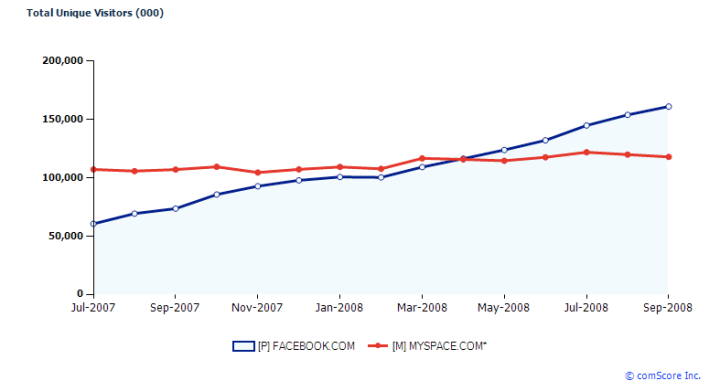
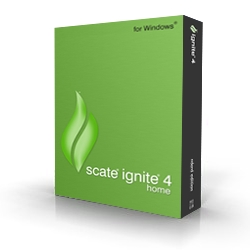



![Lake Dillon and a Tree [In Explore] Lake Dillon and a Tree [In Explore]](https://live.staticflickr.com/65535/53731226172_4004cbfea4_s.jpg)



leave a comment