Microsoft Document Editor for Apple iPhone
DataViz, makers of Documents To Go, a Microsoft Office editor app for mobile devices, has confirmed that they are developing an application for the iPhone. The application would allow for editing of Microsoft Word, Excel, and PowerPoint files on your iPhone, or, presumably, your iPod Touch. According to a company representative, the application will likely be available in early 2009.
Documents To Go is popular smartphone software that runs on the Blackberry, Palm, Windows Mobile, and Symbian platforms. Once installed, it allows for viewing and editing Microsoft Office files. Although you can’t do everything that you could do with Microsoft Office desktop software, the Documents To Go app allows for several editing techniques from the basic (cut/copy/paste, spell check, replace/replace all, etc.) to the more advanced (font effects, paragraph alignment, insert charts/tables/comments, cell formatting, track changes, etc.). Those more advanced formatting abilities are available in the premium version of the program, but both it and the standard version are paid applications.
However, it’s unknown at this time if the iPhone version of the Documents To Go application will function exactly the same as its predecessors. The company would not confirm anything else beyond the fact that they are indeed working working on an application and that they expect it to be available in early 2009.
(source)
Microsoft Updates Live Mesh: Mac and Windows Mobile Clients
Today, Microsoft will release a major update for Live Mesh, its consumer oriented cloud storage and synchronization service. Among these updates are more granular permissions for sharing folders, better support for large monitors during remote connections, and support for drag and drop between the online desktop and local devices. Live Mesh is now also available for Mac OS X (10.5.1 or later) and Windows Mobile devices. Microsoft also announced the worldwide availability of Live Mesh.
Mac users can now sign in to Live Mesh, go to ‘Add Device,’ and click the “limited Mac Tech Preview now available link.” However, it looks like Microsoft is only releasing this as a limited beta so far and will only allow a limited (and unspecified) number of Mac clients to connect to Live Mesh at first.
You can find a more information on Live Mesh blog
Microsoft warns of financial crisis email scams – Protect yourself online
LONDON–Internet fraudsters will try to exploit the global financial crisis by sending fraudulent emails purporting to offer cash-strapped consumers new mortgages, loans or money from failed banks, a Microsoft executive said on Wednesday.
Tim Cranton, an Internet safety expert at Microsoft, said there are early signs that criminals have already begun trying to cash in on the economic turmoil.
“It’s especially troubling right now with the financial crisis,” he told Reuters in a telephone interview. “There are more and more people who are maybe in a more desperate or vulnerable situation.
“We have seen an increase in some mortgage refinance type of scams. We are anticipating that they’ll become more sophisticated.
“We have seen that with Hurricane Katrina, the (2004 Asian) tsunami and other natural disasters where the scammers immediately jump.”
Fraudsters may send spam emails to consumers that ask them to pay a fee related to the collapse of a bank or financial institution, he added.
“They will allege it is associated with the refinancing — so because of this bailout you’ll get a much better deal on your mortgage and all you have to do is pay this fee.”
Online criminals have long used promises of easy money to try to defraud unsuspecting victims.
Common scams include requests to help move money out of a developing country. People are offered a cut of the fortune if they first pay a release fee.
Or they are told they have won a lottery in a foreign country and will receive a huge jackpot once they pay an administration fee.
A poll for Microsoft on Wednesday found more than a quarter of computer users thought it was likely they would fall victim to an online scam that would cost them money.
Half said the scams made them more wary of shopping online, while more than a third said it led to them being more reluctant to use the Internet at all.
However, the poll suggested that the actual chances of becoming a victim are far lower than the perceived risk.
Of 5,000 people polled across Europe, only 113 had lost money to an Internet fraudster in the last year. That equates to one in 44 of those questioned. Microsoft said it has formed a coalition with Yahoo!, Western Union and the African Development Bank to help spread the message about hoax emails.
“What we’d like to do is raise awareness so that people feel more confident about using the Internet,” Cranton said. “We don’t want to see a reduction in e-commerce.”
* Details on how to protect yourself online are at: http://www.microsoft.com/protect/default.mspx
Microsoft Office in Web Browser Finally – Slideshow
 Microsoft announced this morning at its PDC conference that the next release of Microsoft Office will include browser-based versions of some of its main office software products – Word, Excel, PowerPoint and OneNote. These will be “lightweight versions”, but Microsoft told us yesterday that they’ll still have rich functionality and will be comparable to Google’s suite of online office applications. The apps will enable users to create, edit and collaborate on Microsoft Office documents through the browser. The apps will work in IE, Firefox and Safari browsers (no word on whether Google Chrome will be supported). Update: Commenter Sean, who says he works on the project, said that this will be 100% HTML + AJAX – rather than Silverlight or a proprietary MS plug-in.
Microsoft announced this morning at its PDC conference that the next release of Microsoft Office will include browser-based versions of some of its main office software products – Word, Excel, PowerPoint and OneNote. These will be “lightweight versions”, but Microsoft told us yesterday that they’ll still have rich functionality and will be comparable to Google’s suite of online office applications. The apps will enable users to create, edit and collaborate on Microsoft Office documents through the browser. The apps will work in IE, Firefox and Safari browsers (no word on whether Google Chrome will be supported). Update: Commenter Sean, who says he works on the project, said that this will be 100% HTML + AJAX – rather than Silverlight or a proprietary MS plug-in.
Click here to watch the slideshow
The online versions will share the same names as their desktop counterparts (Word, Excel, etc), although unfortunately they don’t fully escape the awkward and confusing branding that Microsoft gives to most of its Internet apps. The collective name for these apps is “Office Web Applications”. To remind you, there is also an Office Online (a separate Microsoft site where users can download templates) and an Office Live Workspace (for sharing office files between desktop and Web – our coverage).
The “Office Web applications” will be available to consumers through Office Live, a service which has both ad-funded and subscription options. Business users will be offered Office Web applications as a hosted subscription service and through existing “volume licensing agreements”. There will be a private technology preview of the Office Web applications later this year.
Last month we ran a poll asking which word processing tool you primarily use. We got over 2,600 separate votes and a resounding 49% of people still use Microsoft Word as their main word processing tool. Its open source desktop equivalent OpenOffice got 16%. Google Docs was the best placed Web Office app, with 15%.
The results showed that there is still a big place for desktop Office apps. Nevertheless, with the announcement yesterday of Microsoft Azure – a so-called cloud computing OS – Microsoft is clearly serving a growing demand for browser-based office software. We expect these apps to become more full featured over time.
What is the Azure Services Platform?
The Azure™ Services Platform (Azure) is an internet-scale cloud services platform hosted in Microsoft data centers, which provides an operating system and a set of developer services that can be used individually or together. Azure’s flexible and interoperable platform can be used to build new applications to run from the cloud or enhance existing applications with cloud-based capabilities. Its open architecture gives developers the choice to build web applications, applications running on connected devices, PCs, servers, or hybrid solutions offering the best of online and on-premises.
Azure reduces the need for up-front technology purchases, and it enables developers to quickly and easily create applications running in the cloud by using their existing skills with the Microsoft Visual Studio development environment and the Microsoft .NET Framework. In addition to managed code languages supported by .NET, Azure will support more programming languages and development environments in the near future. Azure simplifies maintaining and operating applications by providing on-demand compute and storage to host, scale, and manage web and connected applications. Infrastructure management is automated with a platform that is designed for high availability and dynamic scaling to match usage needs with the option of a pay-as-you-go pricing model. Azure provides an open, standards-based and interoperable environment with support for multiple internet protocols, including HTTP, REST, SOAP, and XML.
Microsoft also offers cloud applications ready for consumption by customers such as Windows Live™, Microsoft Dynamics™, and other Microsoft Online Services for business such as Microsoft Exchange Online and SharePoint® Online. The Azure Services Platform lets developers provide their own unique customer offerings by offering the foundational components of compute, storage, and building block services to author and compose applications in the cloud.

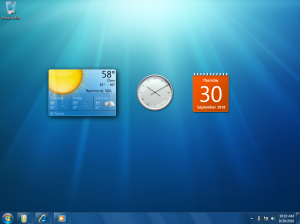

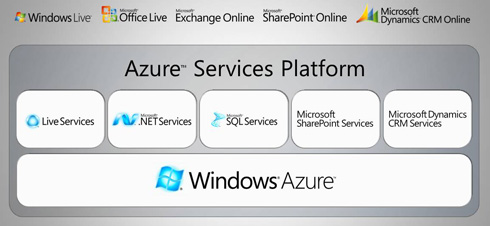





leave a comment